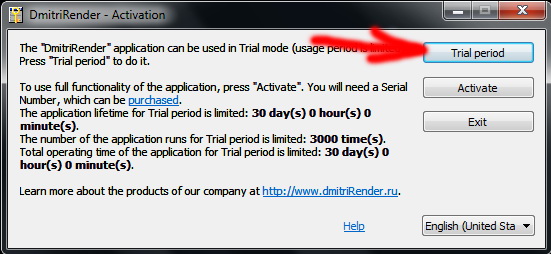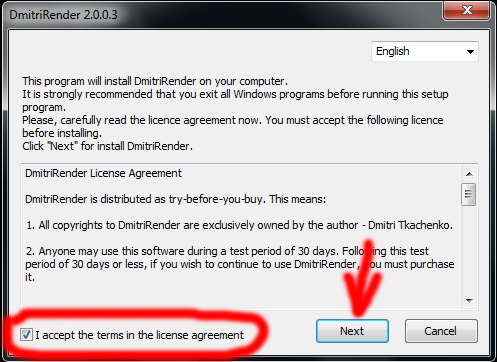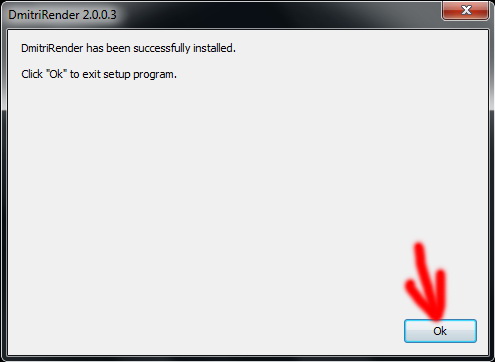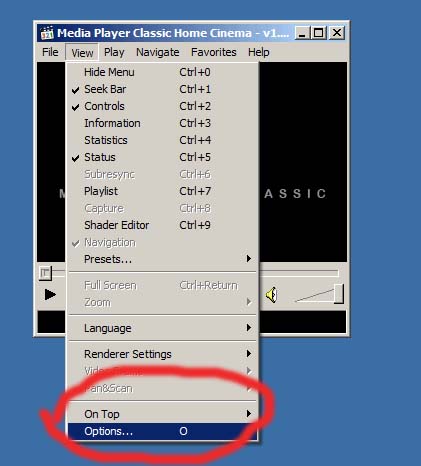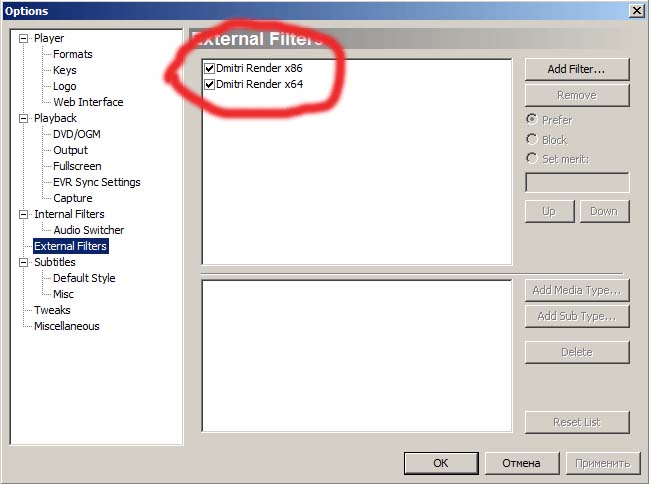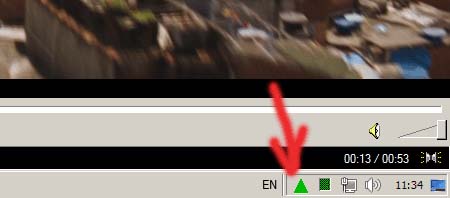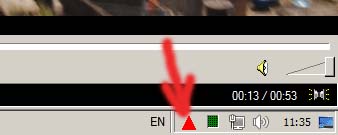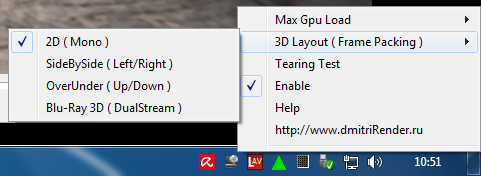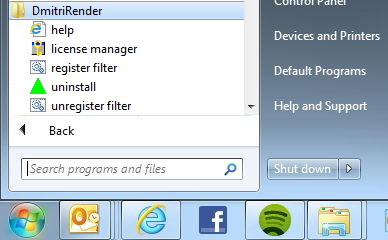Downloads
! ATTENTION ! If you already have installed DmitriRender 3.0.0.1 and activated license in version 3.0.0.1, then you need to deactivate your already activated DmitriRender license in version 3.0.0.1 via your DmitriRender license manager (you must be internet connected) and uninstall DmitriRender 3.0.0.1.
You can smoothly play video with DmitriRender in Media Player Classic Home Cinema (MPC-HC) 64-bit (x64) player. It is recommended that you use latest version of the player.
You can found MPC-HC here:
MPC-HC
Make sure you have the latest video card drivers installed (it is not recommended that you use beta-drivers. For best stability use WHQL-drivers). For NVidia video card use drivers 451.48 or above.
The latest drivers can be found here:
Drivers for NVidia video cards
You must install the latest version of Microsoft DirectX library.
You can download it on the link:
DirectX
You need to download and install Visual C++ Redistributable for Microsoft Visual Studio 2015 (64-bit versions).
The latest package can be found here:
Microsoft Visual Studio 2015 redistributable
Download 30-day trial version DmitriRender install:
dmitriRender_5.0.0.1_beta1.zip
Download from mirror:
dmitriRender_5.0.0.1_beta1.zip
Step by step DmitriRender installation process:
Unpack all files from archive and run dmitriRender_5.0.0.1.exe.
In the first run DmitriRender will ask for activation. Choose «Trial period»:
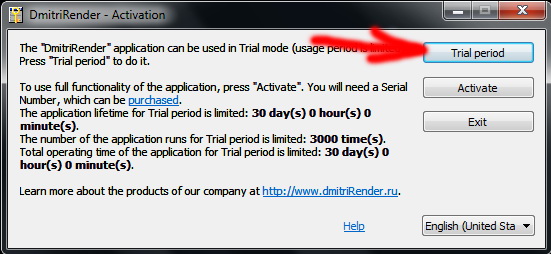
You must accept the terms in the license agreement and press «Next»:
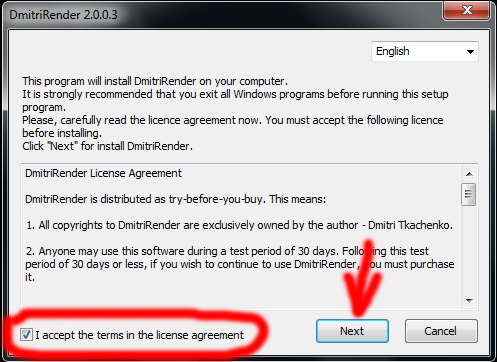
Ok:
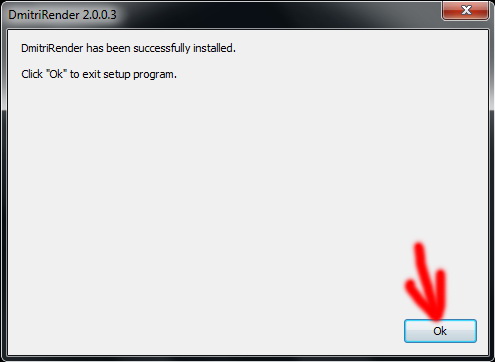
You can go to the MPC-HC settings to be sure that all setup as needed:
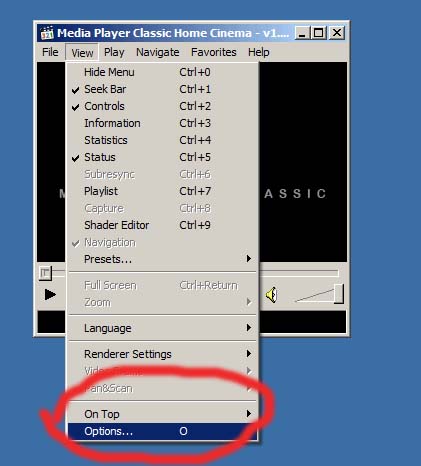
DmitriRender is specify in MPC-HC external filters settings:
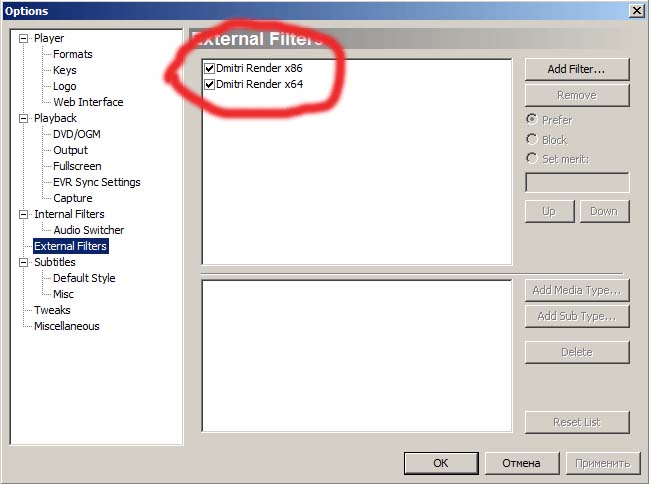
Done. Now you can smoothly play video files.
When smoothly playing video in the system tray you will see green triangle:
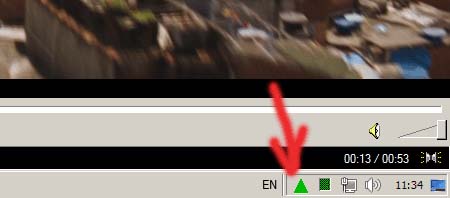
If your video card performance is not enough you will see red triangle:
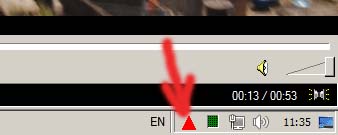
In default settings DmitriRender algorithm uses resources (GPU) as much as possible. If you have loud or powerful video card you can reduce his load by changing “Max GPU Load”. This will lead to lower noise and energy consumption by quality degradation and less amount of computation. Also you can use utilities for adjustment for the cooling system. E.g., MSI AfterBurned
When DmitriRender started it is not recommended run programs that occupy much video memory, e.g. Microsoft Internet Explorer, Google Chrome.
Recommended video decoder: LAV Video Decoder with D3D11 or DXVA2(native) hardware acceleration mode.
Recommended video renderer: madVR or Enhanced Video Renderer (custom presenter).
By pushing the right button of your mouse on the DmitriRender green triangle in the system tray you can change «Max GPU Load», set “3D Layout ( Frame Packing )” to “2D ( Mono )”, “SideBySide ( Left/Right )”, “OverUnder ( Up/Down )” or “Blu-Ray 3D ( DualStream )”, turn on/off the “Tearing Test”, turn on/off the smooth playback (“Enable”), read manual (“Help”), and go to the developer site:
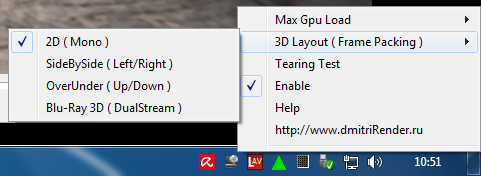
In Windows “Start Menu” / “All Programs” / “DmitriRender” you can run license manager for DmitriRender activation and deactivation, read manual (Help), register or unregister DmitriRender as DirectShow filter in the system, and uninstall DmitriRender (remember that uninstall will not deactivate DmitriRender. For deactivation use license manager):
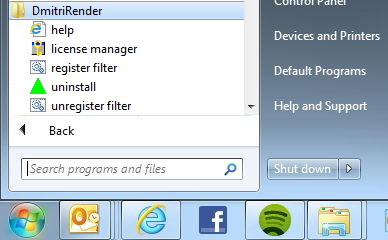
If you planning reinstall Windows or change your computer configuration please deactivate DmitriRender BEFORE you reinstall Windows or change configuration. This will allow you do not loose your license and activate DmitriRender again.
|